A new experience...
As you may have noticed, MixTape does not work like traditional DJ software but it's still more than possible to play it live. Live mixing with MixTape has the advantage that because you get to create the mix in advance (a couple of minutes, not the previous day), you can be more certain that it's going to sound good and that the phrases will be aligned without zen-like insights into how the tunes will sound when played together.
A thing to note before we start is that MixTape acts as a true stereo source and relies on there being an external audio port such as a USB DAC rather than the 'dual mono' cables we occasionally see. This external port can be USB, Firewire or even an AirPlay target (since, in our case, additional latency doesn't matter). This last option gives rise to playing live wirelessly, and is well suited to playing in more relaxed circumstances such as just sitting at home and chilling out. Let's see how it's done...
Playing Live
In essence, playing MixTape live is like having two playheads: the one you normally preview your mixes with; and another, playing the live stream, that progresses at a constant rate (obviously). It is shown on the UI like this...
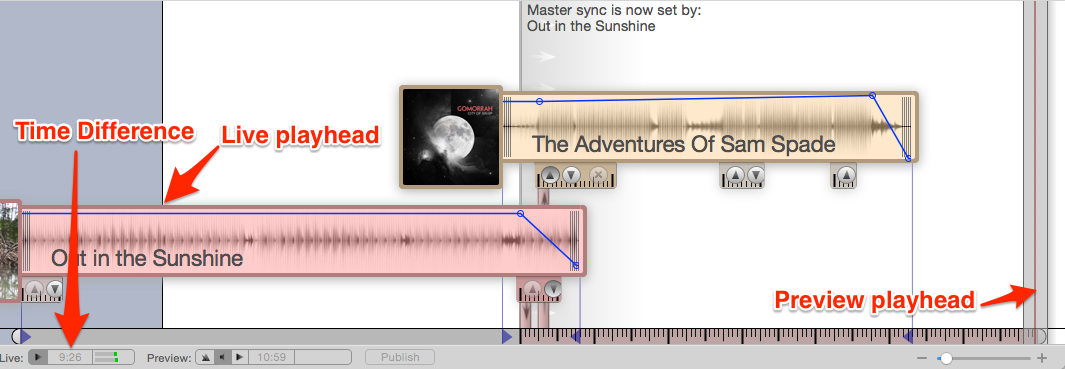
You start live play by putting the preview playhead where you want the live playhead to start and pressing the "Live play/stop" button (or shift+space). The live playhead then starts playing the mix and advancing across the background of the mix so you can see at a glance where "now" is and which parts of the mix have already been played.
Note as well the "time difference". This is the time between the live playhead and the preview playhead. In effect this lets you know for how much longer you can prepare at the playhead before the live stream gets there and you ... need to be ready.
A final gotcha is that tracks in your mix that are in the process of being played live (within or just touching the live playhead) cannot have their timing altered - i.e. they cannot be dragged horizontally. This is to prevent audible disasters on the live stream, something I obviously learned from experience.
Output selection and MIDI
By opening MixTape's preferences window and switching to the "live" tab you will see where to choose:
- Which device to use as audio output.
Be careful, the output will switch as soon as you change it - there is no 'apply' button. - Which device to use to output MIDI sync signals.
The MIDI sync output is so VJ software (e.g. Resolume) can sync against MixTape provided beats when playing live. The MIDI signals are the MTC timing signals (not MIDI timecode) and they are:
- 0xfa - start
- 0xfc - stop
- 0xf8 - time
A MIDI offset is provided to correct for chain latency. It should also be noted that MixTape doesn't send MIDI signals before a timing grid has been laid down so there will be a period at the start of the mix where no signals are sent.


