Just the basics.
MixTape is an audio workstation for making beatmatched mixes. Or non-beatmatched ones. But above all it's creative, easy to use and (hopefully) fun. Let's get started.
The user interface
Here's MixTape's window...
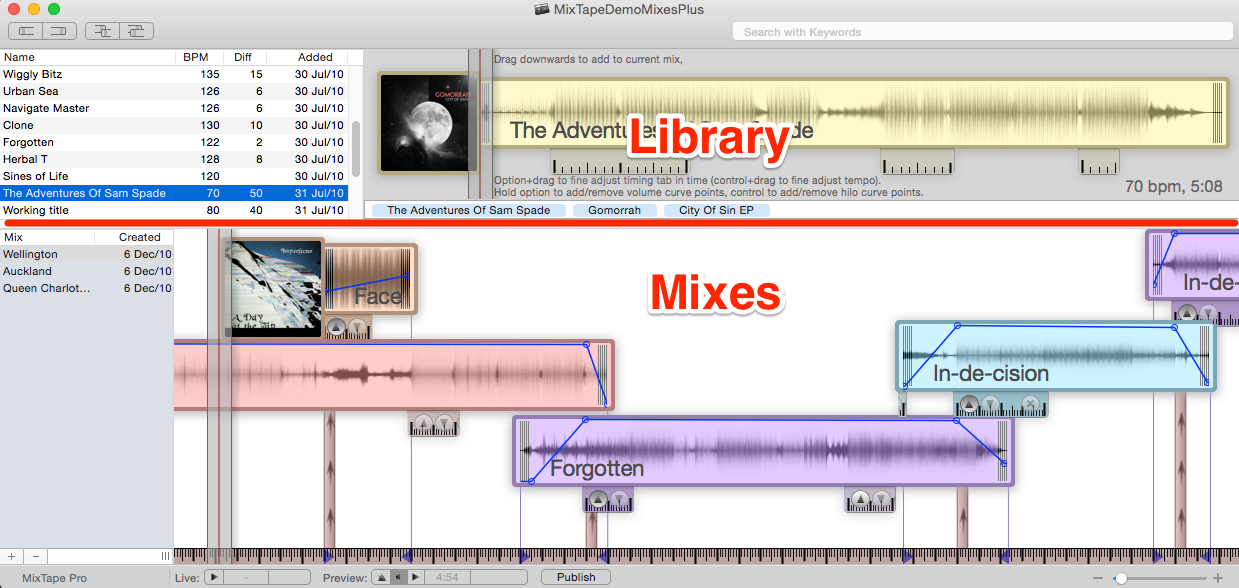
Yours will be blank right now but, we'll get to it.
As you can see it breaks into two main sections: The Library is where music is stored and browsed with the list on the left showing all the music you have. This can be sorted by clicking the table headers, like any other Mac application, to sort by name, tempo or when it was added. The bottom half shows mixes. Again, the list on the left is the mixes you're working on (or have been) and to the right in the main work surface for MixTape. The work surface is like the 'document' in a word processor. MixTape's document is, in effect, a timeline of what plays when ... with time moving from left to right. All the dividers are draggable but from experience it appears best to leave it laid out much like this.
The two red lines (with grey sides) are the playheads. Like an imaginary tape player, MixTape plays whatever is under these lines. All the time.
Looking at the bar on the bottom we see:
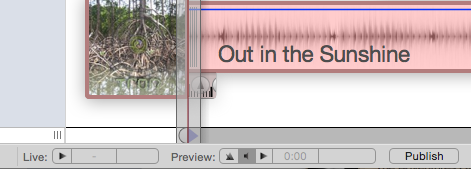
Two sets of transport controls: One for live playback; and the other for previewing your mixes. The three buttons are a metronome, audible searching, and play/stop. The time next to it is the current position of the playhead (in minutes and seconds), and the "Publish" button is for our one click publish. It's actually two clicks, sorry.
Importing your music
The best (easiest) way to import your music into MixTape is to simply drag it from iTunes. Here I've selected three tracks and am dragging them into MixTape...
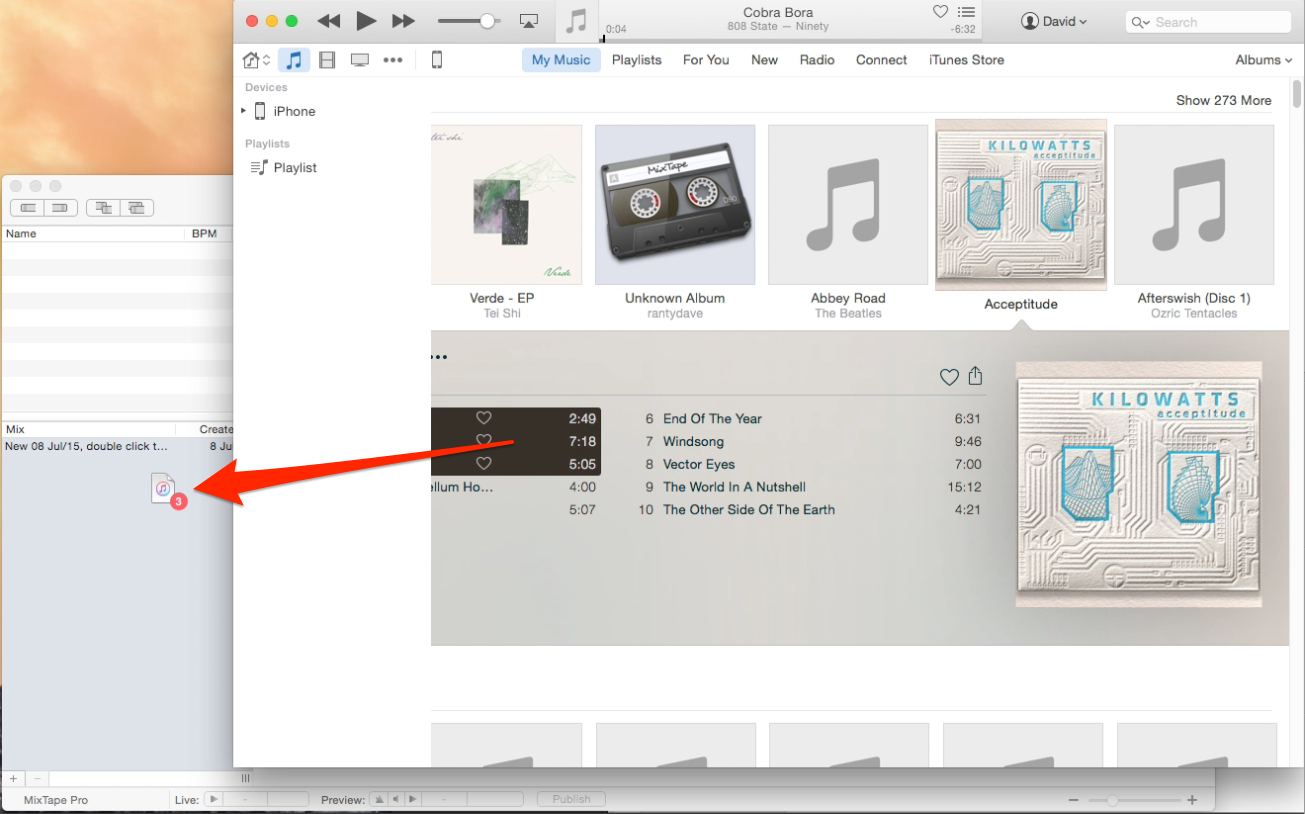
You can drop them anywhere the cursor shows a "+".
The other ways you can import are to:
- Drop files directly from the finder.
- Drop files on to the MixTape dock icon. If MixTape is not running at the time, this will cause it to start up and import.
- You can also import files from the menus: go File, Import Files...
If the track is too long, MixTape may fail to create a waveform image. However, the full 22 minute version of Meltdown imported just fine.
Or cheat. From MixTape's help menu select "Download Demo Mixes" and select either the minimal or full versions. This will download a ready made (and cc licensed) MixTape library. Double clicking the downloaded library will open it in MixTape, where you can mess about with it to your heart's content. We cover more tricks with libraries in the final "Miscellaneous" chapter.
The Library and Previews
Click around the list of tracks in the library. See how each one makes a "preview" on the right hand side? Grab the play bar (as if you were going to drag/drop it) and drag it along the track. You should hear a noise as if we were fast forwarding over a track on a tape - it doesn't make much sense, but you can vaguely hear what's underneath.

Of course, this is of little actual use - but if you click the bar you'll see that it will start playing the track from where the play bar is. Try using this drag-click to listen to different parts of the track: how does it end? what does this drop sound like? is this breakdown in the middle really boring? This technique becomes a core part of exploring your MixTape library as you create mixes.
Under the previewed track you can also see a number of tags. Usually these are the band, album and name of this track but not necessarily. Creating your own tag is simple: click inside the tagging area, type in the tag (i.e. "chilled" or "breakbeat") and press either tab or return to make it stick. Simple. To remove the tag, just delete as you'd expect it to.
Searching for tags is equally simple: place the cursor in the "Search with Keywords" box on the toolbar and start typing the name of the tag you're looking for ... after a few characters you will be given some options to choose from (using the up and down keys), and this option can be 'accepted' by pressing either tab or return. Try in the demo mixes library: Search for "fl" and see you're given the option of "Flek C" or "Flaxnation". Pressing down then return will select "Flaxnation", or merely continuing to type (i.e. to "Fla") narrows down to one possibility that can be selected with tab or return. As ever.
Play/stop and scrubbing
Take one of the example mixes (or create your own if feeling confident) and let's play around with it for a bit.
The first thing to notice is that the play bar works exactly the same way as the one for library previews: drag it around and click to start and stop. Straight away you'll see one key difference: instead of the play bar moving, the "work surface" underneath moves. Clicking the bar again stops the mix from playing, clicking on the worksurface also starts and stops, as does pressing the space bar. See that the 'hand' over the worksurface has play or stop icons showing what will happen when you click. Clicking but holding the button down is the same as putting the hand onto the worksurface, and you can see it clench to show that it has grabbed it. Try moving the mouse left and right while it's grabbed - see how the worksurface moves as you move? Can you hear the music passing under the playhead? Have a few goes at dragging back and forth so you can get a feel for it. How easy was that!
MixTape mixes can have an exceptionally wide work surface and moving around them is a critical skill. There are three 'movements' you need to know:
Paddling is dragging the work surface like you just did, then moving the mouse back to the starting side and dragging again - just like 'scooting' a mouse or propelling an office chair over a shiny floor.
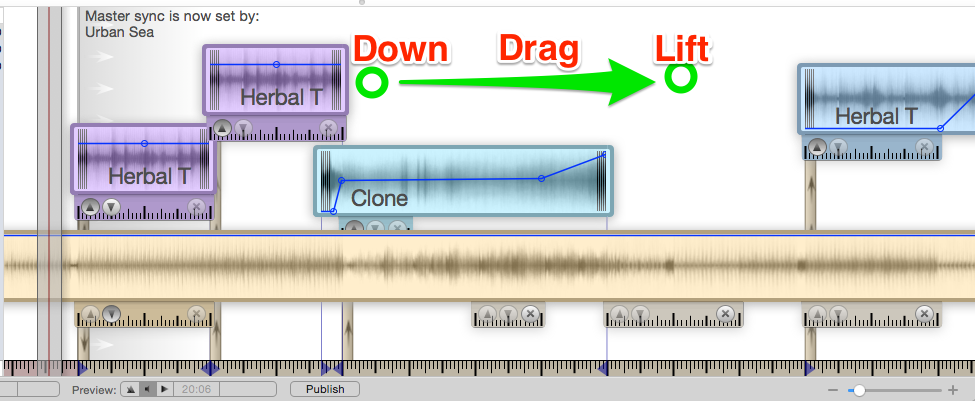
Throwing is much the same only you don't stop moving before the lift. The work surface, instead of being dragged will scroll as if it had been thrown - much like an iOS menu.
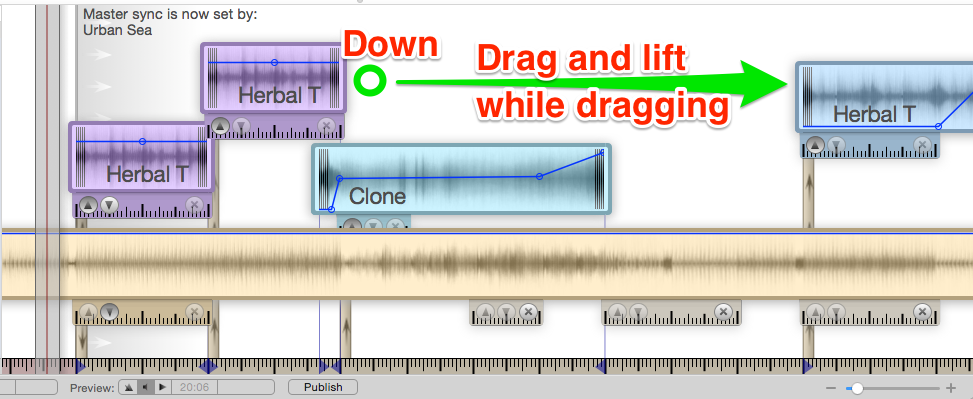
Zooming zooms the 'width' of the work surface so details can be seen more clearly. Use either the mousewheel; a two finger vertical drag on a trackpad, or the zoom control on the bottom right-hand corner of the window.
Mess around
Mess around with the worksurface for a little while. Get used to paddling short distances, zooming in to details and throwing the worksurface around while zoomed in. It will become second nature before you know it.


