Let's go....
OK, let's get to the fun stuff. To create a new mix press the '+' button, and give it a name (if you want) by just typing it in. You can rename mixes by double clicking the name and to delete use the '-' button also at the bottom of the mix 'list' window. You can right click mixes, too.
Adding music to your mix
Music can be added one of two ways: Double clicking a track in the library 'list' view will add it to the composition; or it can be dragged from the library's 'preview' view onto the mix. When you do this, MixTape will drop the new track as if the mouse had actually picked it up. Like this:
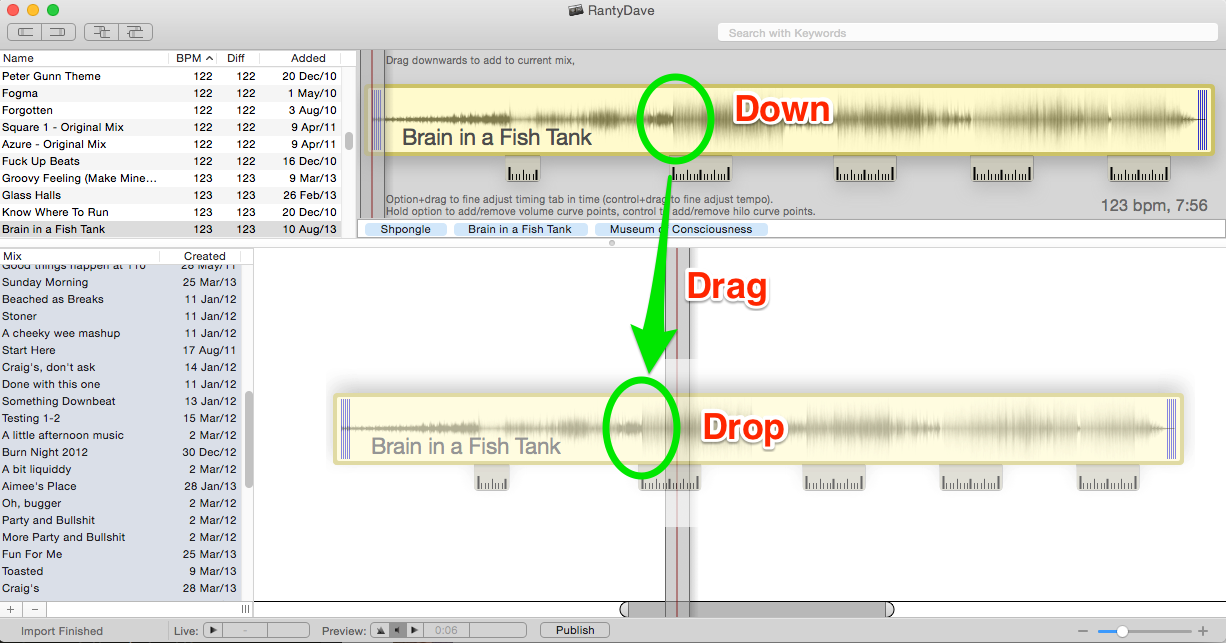
...and...
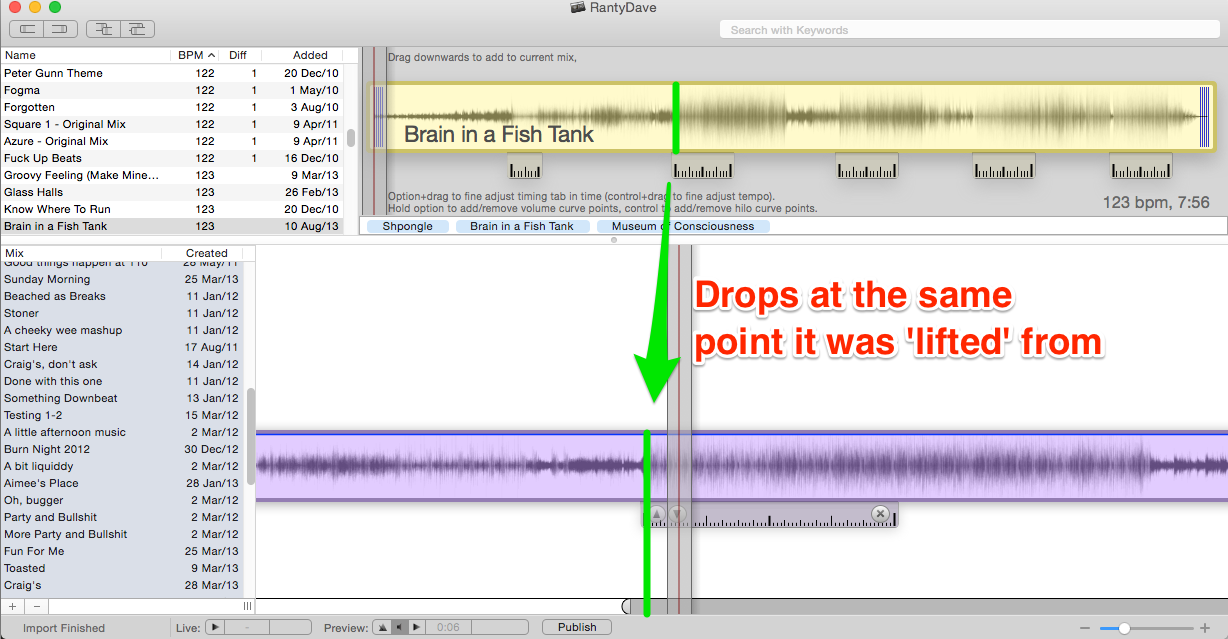
Dragging around
Dragging a track around your mix works much as you might imagine: Click and hold on the track, see how it gets 'lifted' off the work surface and casts a shadow?; then just drag and let go. Two things will happen - one is that the music, as it passes under the playhead, 'plays' like you'd imagine it would; and also when we get to the edges of the worksurface it scrolls automatically. Give it a go, drag to the right and watch the preview time increase, pull it left and you'll go back to the start again. That was easy.
Setting the in and out points
See how either end of a track has a short 'grippable' section? Hovering the mouse over these will change it from a grabber to a resize handle. Drag the handle (towards the centre of the track) and see how it changes where the track starts and stops. There's a shortcut, too: on the left hand edge of the toolbar are two controls called "Set In Point" and "Set Out Point". Clicking one of these adds its icon to the mouse cursor so you can see that it has been selected when hovering over a track. Clicking on the track with the shortcut 'enabled' will cause it to be cut at that point. To cancel, use the same toolbar button again.
Soloing a track
At times you will find it necessary to play just one track on its own, let's give it a go: drag another track onto the mix you've been working with such that they can be expected to play both at once. Like this...
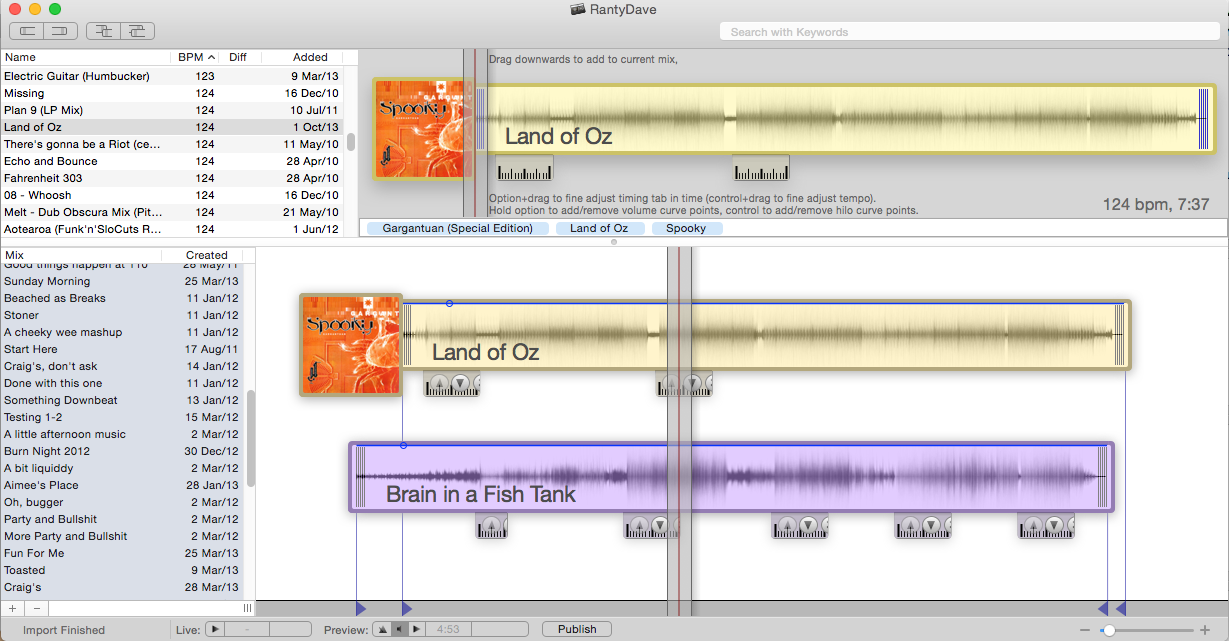
Pressing the space bar will start the work surface playing, both tracks simultaneously, and it will sound awful. Now click one or the other track...
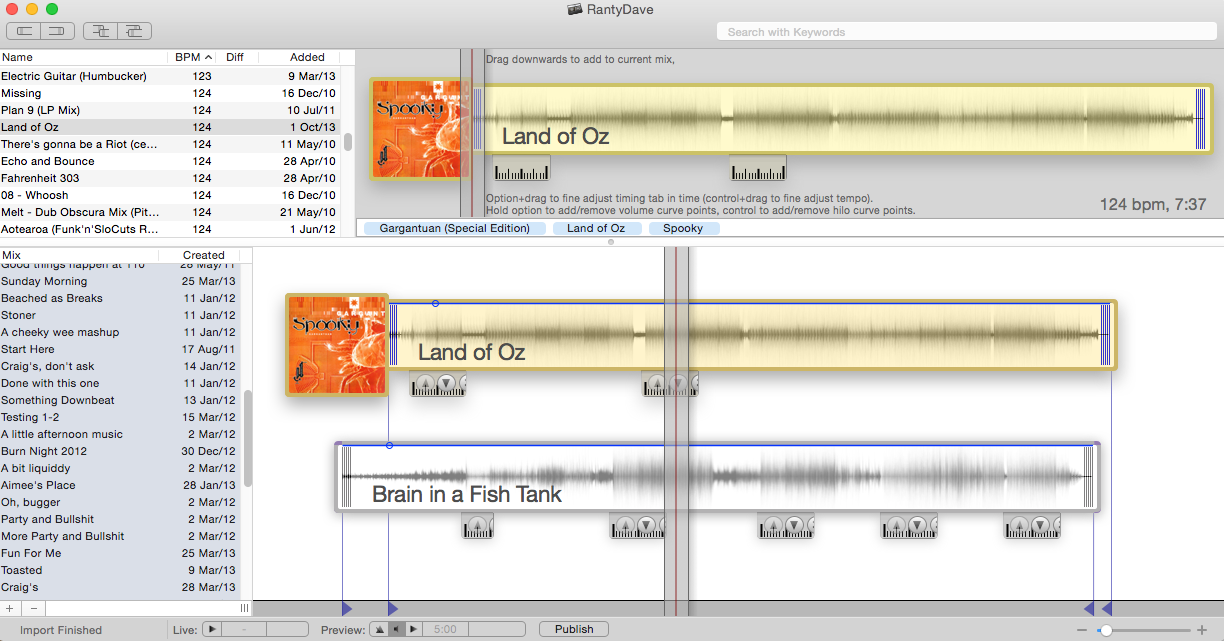
Hear how only one track is now playing? As well, you can see that "Land of Oz" has lifted up away from the worksurface, just like when we dragged it. In MixTape this is regarded as 'selected' and clicking on the worksurface will deselect it again. Try with the other one. And now while holding down the command key click one then the other. See how this lets us select and deselect at will? This is the same behaviour as the finder and is hopefully reasonably familiar as a result.
One more thing to notice: see how the deselected track turns grey? MixTape makes tracks you can't hear grey, and actually uses shades inbetween to show track volume. Finally the delete (backspace) key does exactly what you think it does.
Just like OSX
Other familiar operations include being able to Undo (Cmd+Z) and Redo (Shift+Cmd+Z). Copy/paste works too, with pastes appearing at the playhead. You can even copy/paste between mixes. Obviously the 'subject' of a copy or cut will be the track or tracks that were highlighted when the copy/cut happens, and the difference in timing between them will also be preserved - much like a tab is preserved when copy/paste'ing text.
One more thing
Before we get into beat matching, one more thing: double click a track and a 'properties' window will appear, attached to the track as if it were a speech bubble...
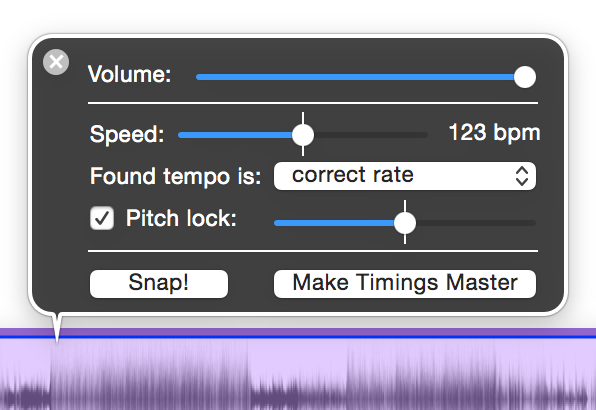
For now you can ignore "correct rate", "snap" and "make timings master" - but the three sliders are there to be played with :)
- Volume: is self-explanatory, but you might like to see how the track turns grey as the volume is reduced.
- Speed: is the actual tempo the track will play at.
- Pitch lock: If checked this implies that the track will play at the same pitch (key) regardless of it's tempo. The slider next to it allows for a limited quantity of pitch bend for those who are in to harmonic mixing. With pitch lock unchecked, MixTape varies speed as if the track were on vinyl - higher speed is higher pitch.
Note that both speed and pitch bend have their 'zero' positions marked.
The properties window will remain attached to the track and will prevent it from deselecting until the properties box is dismissed (with the 'x' in the top left corner). The box can be dragged around using the black sections of the window and will remain attached to the track as it is dragged around or played. See what happens when the
Recap
So, to recap, by now you should be able to do the following:
- Get music into your MixTape library.
- Create a new mix.
- Bring tracks from the library into the mix.
- Be able to move and zoom the work surface.
- Drag a track to where you want it to be, set the in point and out point.
- Use selection to solo a track, hold down Cmd to select more than one.
- Set the volume and speed of a track.
Try just using it for a while so you can feel like you have the hang of it. Easy, eh? Ready for the next bit?


